Open topic with navigation
(continued from Internet Browser)
IPOD Touch/ I Phone
There are two methods you can incorporate to download the RM Monitor application. One method is using the Apples APP Store and the other method uses the I Tunes Store. The application is free but you will need an ITunes Store account to download the app.
App Store
Use the following steps to download the RM Monitor App:
- On the I Phone/IPod Touch select the App Store icon

- Type in “rmpos” in the search bar, and the hit search.

- Select the “Action Systems, Inc / RM Monitor in the results window.
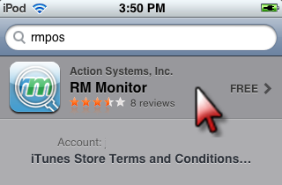
- Touch the “free” button on the screen. The icon will change to “install”; touch the icon.
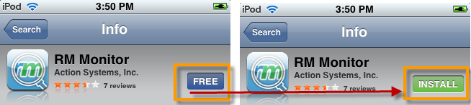
- You will receive a prompt for your ITunes Password.
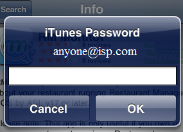
- Enter your password and hit the “OK” button. Answer the affirmative to any other questions you may receive. You will notice the RM Monitor on the default page of your device as it is installing.
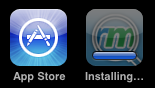
- The below APP image will appear on your device, Press the APP button to access the store data.

- You will notice “Store 42: Los Angeles on the “Restaurants” screen. Do not worry as this is a default screen.
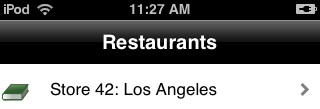
- However, you will need to load your restaurant settings on the device. We do this by selecting the “settings” option at the bottom of the device.
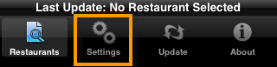
- Under the Authentication options you will need to place the Login ID and Password for the user. Hit the “Done” button while in the setting screen followed by the “Update” icon on the bottom of the screen.
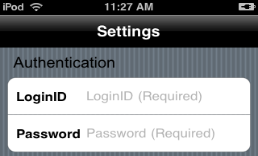
- You may now proceed to the restaurant screen by pressing the named icon at the bottom of the screen.
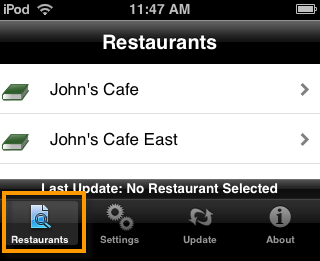
You are now able to select a restaurant(s) to view data
i Tunes Store
The second download method is to go to the iTunes Store from a local computer and then sync your device. You must first go to the Apple web site and download the iTunes computer application. It is from this application you will sync your device. Again, you will need an iTunes store account to download the RM Monitor App even though it is free. Once you have downloaded the application, click on the iTunes icon on your desktop and follow these steps:
- Type “rmpos” in the search filed in the upper right hand corner and the hit enter on your keyboard.

- Click on the “GET APP” in the APPLICATIONS section.
- A prompt will appear asking for your iTunes (Apple ID) account and password. Enter the data in the appropriate fields (you can also create an account at this time) and select the “Get Option”
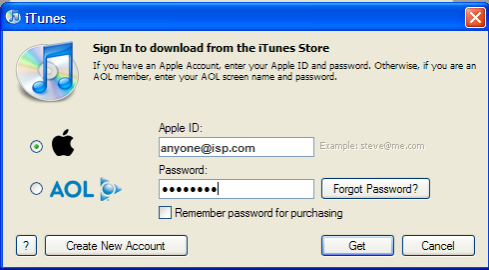
- Wait until the download process is complete before moving to the next step.
- Within the iTunes program, go to the “Applications” tab, select the RM Monitor application, and then click on the “Sync” option. Make sure your device is connected to the computer.
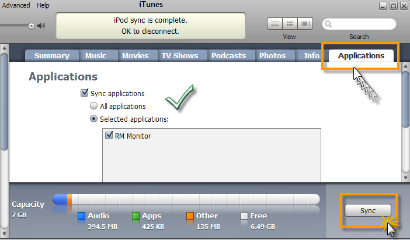
- Your RM Monitor App should now be visible on the device and you can now continue with the following steps:
- Now press the RM Monitor app icon.

- You will notice “Store 42: Los Angeles on the “Restaurants” screen. Do not worry as this is a default screen.
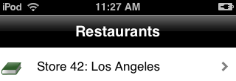
- However, you will need to load your restaurant settings on the device. We do this by selecting the “settings” option at the bottom of the device.
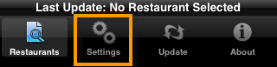
- Under the Authentication options you will need to place the Login ID and Password for the user. Hit the done button while in the setting screen followed by the “Update” icon on the bottom of the screen.
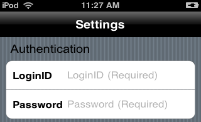
- You may now proceed to the restaurant screen by pressing the named icon at the bottom of the screen.

You are now able to select a restaurant(s) to view data aiding
(continued in Smart Phone Windows Mobile Blackberry)
